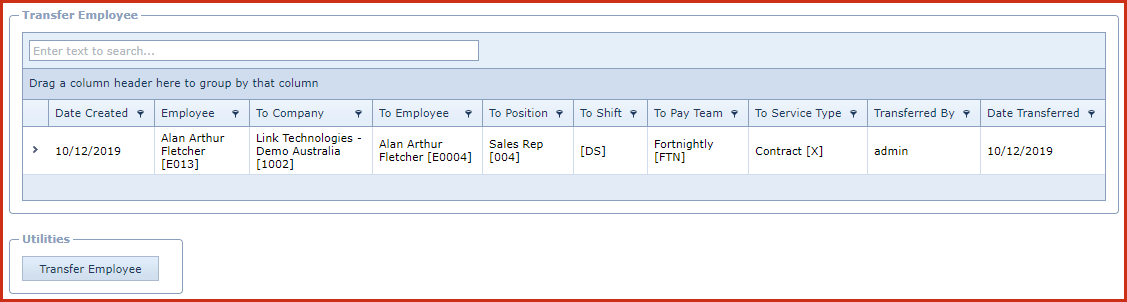Employee Transfer
is a feature to move the employee profile from one company to another.
Reports
-
Employee Transfer Report
Pre-requisites
-
Enable "Allow Add", "Allow Edit" and "Allow Delete"
access under "
Role
Menu Access" to make changes.
Steps to create rate
change:
-
Click "Employee
Transfer" button. This will open the "Edit Form".
-
Enter below
details
-
Employee Code - Select the employee to
transfer.
-
To Company ID
- Select the company to which the employee should be
transferred.
-
To Employee Code -
Enter new employee ID of the
employee.
-
To Position Code -
Select the position from the list. This will load vacant positions from the
company to which the employee is been transferred.
-
To Shift Code -
Select the shift from the list. This will load shifts from the
company to which the employee is been transferred.
-
To Pay Team Code -
Select the pay team from the list. This will load pay teams from the company
to which the employee is been transferred. The user transferring the employee
must have access to the pay team.
-
To Service Type -
Select the service type from the list. This will load service type
from the company to which the employee is been transferred.
-
Reason - Enter the justification for
transferring the employee.
-
Click on the "Save"
button.
-
Click on the "Close" button to exit the
form.
-
Click on the "Grey Arrow" next to the record to
view the
details.
Figure 1: Employee Transfer
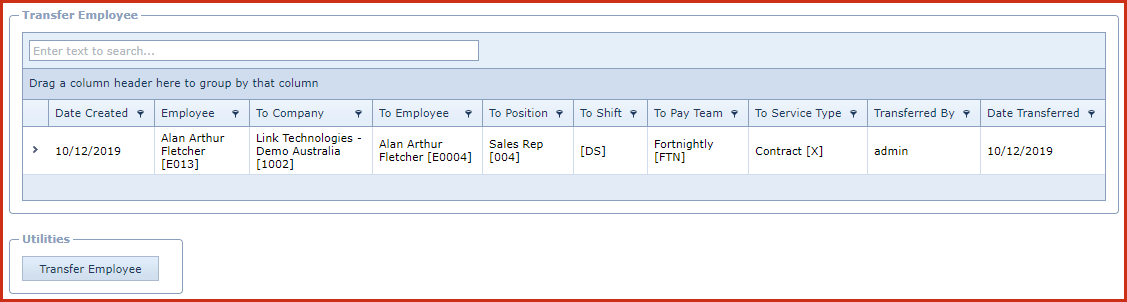
 Link Technologies - LinkSOFT Documentation
Link Technologies - LinkSOFT Documentation  Link Technologies - LinkSOFT Documentation
Link Technologies - LinkSOFT Documentation